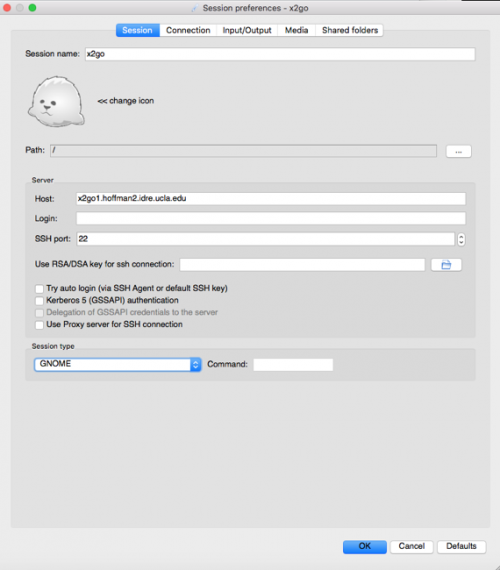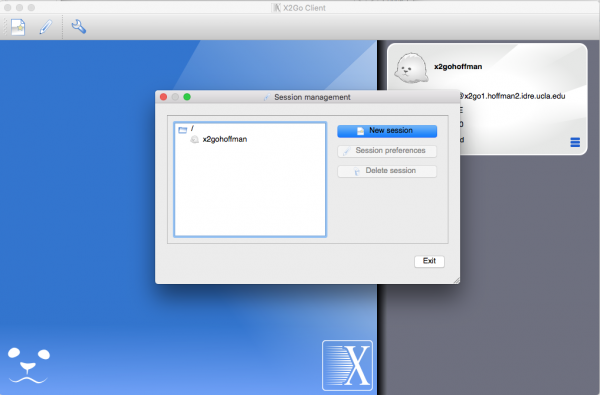X2go: Difference between revisions
Jump to navigation
Jump to search
No edit summary |
No edit summary |
||
| Line 21: | Line 21: | ||
To Add new sessions, click [[File:X2go_edit_icon.png | 20px]] icon | To Add new sessions, click [[File:X2go_edit_icon.png | 20px]] icon | ||
Then | Then it shows a window as "Session Managment". | ||
[[File:X2go_new_session.png | 600px ]] | [[File:X2go_new_session.png | 600px ]] | ||
After login, the desktop Window of your Hoffman2 environment will look like this | |||
Revision as of 22:08, 11 January 2019
X2go provides a desktop GUI for users connecting to a Linux server
Download x2go client at
https://wiki.x2go.org/doku.php/doc:installation:x2goclient
(You might need to go to your Mac's Security & Privacy to allow open x2go client since it's a third party application)
To setup new sessions, open x2go client and input either of the following into the "Host" form
x2go1.hoffman2.idre.ucla.edu
x2go2.hoffman2.idre.ucla.edu
Users can setup multiple sessions connection to different servers with x2go client
To Add new sessions, click ![]() icon
icon
Then it shows a window as "Session Managment".
After login, the desktop Window of your Hoffman2 environment will look like this