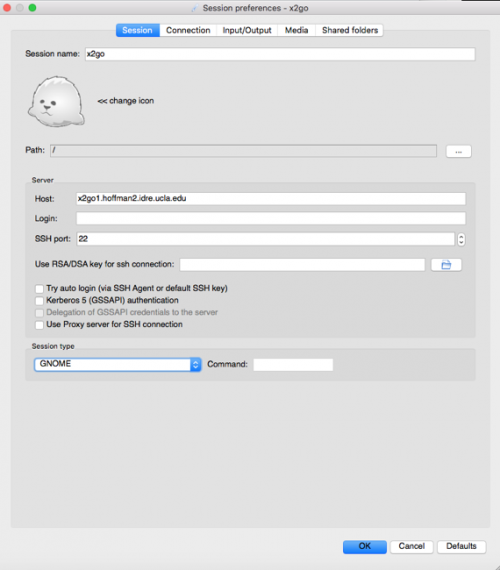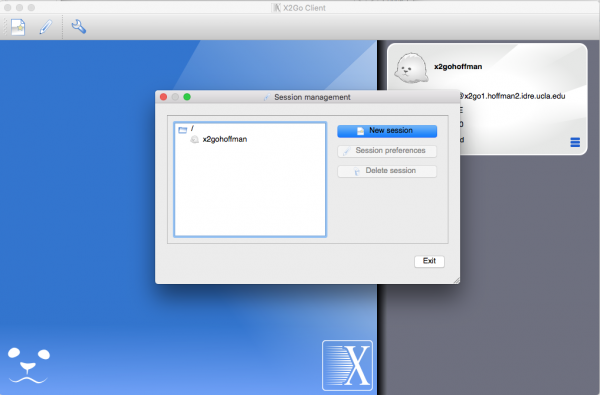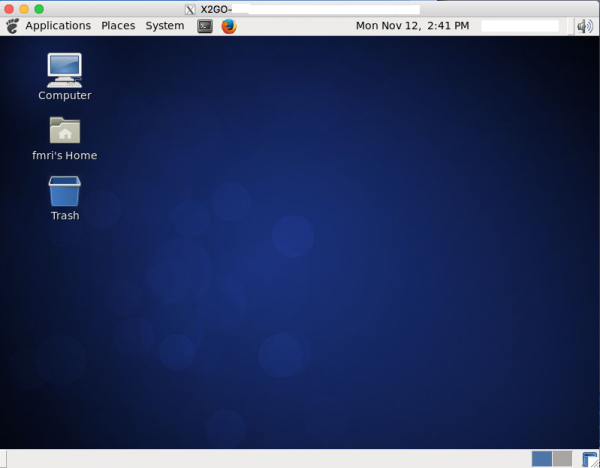X2go: Difference between revisions
No edit summary |
|||
| (5 intermediate revisions by 2 users not shown) | |||
| Line 1: | Line 1: | ||
X2Go provides a desktop GUI for users connecting to a Linux server | |||
===Download x2go Client === | ===Download x2go Client=== | ||
Download | Download X2Go client at: | ||
https://wiki.x2go.org/doku.php/doc:installation:x2goclient. | :https://wiki.x2go.org/doku.php/doc:installation:x2goclient. | ||
====OS X==== | |||
*For Mac OS X users, X2Go might get blocked since it's a third-party application. Go to "Security & Privacy" in your Mac to allow open X2Go client. | |||
*Also, XQuartz is required by X2Go. Additional information can be found [https://www.hoffman2.idre.ucla.edu/Using-H2/Connecting/Connecting.html#opening-gui-applications here] under the "MAC" tag. | |||
:Note: From XQuartz 2.7.9, indirect GLX is disabled by default, so you'll need to run this command followed by a reboot: | |||
defaults write org.macosforge.xquartz.X11 enable_iglx -bool true | |||
*To enable a true full-screen view in x2go, | |||
:*Open ''XQuartz'' > ''Preferences'' > and enable ''Full-screen mode''. | |||
*To make ⌘+V work normally, issue the following command in terminal: | |||
echo "*VT100.translations: #override Meta <KeyPress> V: insert-selection(PRIMARY, CUT_BUFFER0) \n" > ~/.Xdefaults | |||
To setup new sessions for hoffman2, open | |||
===Connect=== | |||
To setup new sessions for hoffman2, open X2Go client and input either of the following into the "Host" form. | |||
* x2go1.hoffman2.idre.ucla.edu | * x2go1.hoffman2.idre.ucla.edu | ||
| Line 20: | Line 30: | ||
Users can | Users can set up multiple sessions connection to different servers with X2Go client. | ||
To Add new sessions, click this [[File:X2go_edit_icon.png | 20px]] icon on the top bar. Then a window pops up as "Session | To Add new sessions, click this [[File:X2go_edit_icon.png | 20px]] icon on the top bar. Then a window pops up as "Session Management". | ||
[[File:X2go_new_session.png | 600px ]] | [[File:X2go_new_session.png | 600px ]] | ||
| Line 32: | Line 42: | ||
Read more on [https://www.hoffman2.idre.ucla.edu/x2go/ | Read more on [https://www.hoffman2.idre.ucla.edu/x2go/ IDRE website] | ||
====Desktop Environment Compatibility==== | |||
The following desktop environments (session type) seem to be compatible with Hoffman: | |||
:KDE | |||
:MATE | |||
:XFCE | |||
If you run into issues using KDE, switch to MATE or XFCE since they are considered lightweight GUIs (use less memory and CPU). | |||
'''CentOS7 UPDATE:''' | |||
GNOME and UNITY are not supported at this time and may show a black screen after the connection starts. | |||
For KDE, if fullscreen mode is switched on by default which prevents the menu bar on the bottom to show up, try to delete the following folders before reconnecting to X2Go: | |||
~/.x2go | |||
~/.x2goclient | |||
from your laptop/desktop (in MacOS) | |||
~/.x2go | |||
~/.kde | |||
from your Hoffman2 home directory. | |||
===Known issues=== | |||
When using additional commands in ~/.bashrc or ~/.bash_profile, X2Go mistakes the output from certain commands as error messages and will crash or hang when starting a new connection. | |||
When using "module load" to load modules in ~/.bashrc or ~/.bash_profile, | ====module load==== | ||
When using "module load" to load modules in ''~/.bashrc'' or ''~/.bash_profile'', the output from "module load" can be misinterpreted as an error. | |||
Solution: | Solution: | ||
| Line 46: | Line 78: | ||
This will redirect the output from "module load" to /dev/null | This will redirect the output from "module load" to /dev/null | ||
====fix_perms.sh==== | |||
When using [[Hoffman2:Scripts:fix_perms.sh|fix_perms.sh]] or other commands to resolve permission issues when starting new shells, X2Go can freeze due to any "permission denied" messages that occur. | |||
Solution: | |||
: Place fix_perms.sh or any other commands in ''~/.bash_logout'' | |||
Commands in ''~/.bash_logout'' are issued when a bash login shell exits. This should resolve issues with X2Go and also allow users to continue using these commands. | |||
Latest revision as of 20:14, 28 July 2023
X2Go provides a desktop GUI for users connecting to a Linux server
Download x2go Client
Download X2Go client at:
OS X
- For Mac OS X users, X2Go might get blocked since it's a third-party application. Go to "Security & Privacy" in your Mac to allow open X2Go client.
- Also, XQuartz is required by X2Go. Additional information can be found here under the "MAC" tag.
- Note: From XQuartz 2.7.9, indirect GLX is disabled by default, so you'll need to run this command followed by a reboot:
defaults write org.macosforge.xquartz.X11 enable_iglx -bool true
- To enable a true full-screen view in x2go,
- Open XQuartz > Preferences > and enable Full-screen mode.
- To make ⌘+V work normally, issue the following command in terminal:
echo "*VT100.translations: #override Meta <KeyPress> V: insert-selection(PRIMARY, CUT_BUFFER0) \n" > ~/.Xdefaults
Connect
To setup new sessions for hoffman2, open X2Go client and input either of the following into the "Host" form.
- x2go1.hoffman2.idre.ucla.edu
- x2go2.hoffman2.idre.ucla.edu
Users can set up multiple sessions connection to different servers with X2Go client.
To Add new sessions, click this ![]() icon on the top bar. Then a window pops up as "Session Management".
icon on the top bar. Then a window pops up as "Session Management".
After login, the desktop Window of your Hoffman2 environment will look like this:
Read more on IDRE website
Desktop Environment Compatibility
The following desktop environments (session type) seem to be compatible with Hoffman:
- KDE
- MATE
- XFCE
If you run into issues using KDE, switch to MATE or XFCE since they are considered lightweight GUIs (use less memory and CPU).
CentOS7 UPDATE: GNOME and UNITY are not supported at this time and may show a black screen after the connection starts.
For KDE, if fullscreen mode is switched on by default which prevents the menu bar on the bottom to show up, try to delete the following folders before reconnecting to X2Go:
~/.x2go ~/.x2goclient
from your laptop/desktop (in MacOS)
~/.x2go ~/.kde
from your Hoffman2 home directory.
Known issues
When using additional commands in ~/.bashrc or ~/.bash_profile, X2Go mistakes the output from certain commands as error messages and will crash or hang when starting a new connection.
module load
When using "module load" to load modules in ~/.bashrc or ~/.bash_profile, the output from "module load" can be misinterpreted as an error.
Solution:
For example with fsl module, edit your "module load" command in your .bashrc or .bash_profile as following
module load fsl > /dev/null 2>&1
This will redirect the output from "module load" to /dev/null
fix_perms.sh
When using fix_perms.sh or other commands to resolve permission issues when starting new shells, X2Go can freeze due to any "permission denied" messages that occur.
Solution:
- Place fix_perms.sh or any other commands in ~/.bash_logout
Commands in ~/.bash_logout are issued when a bash login shell exits. This should resolve issues with X2Go and also allow users to continue using these commands.