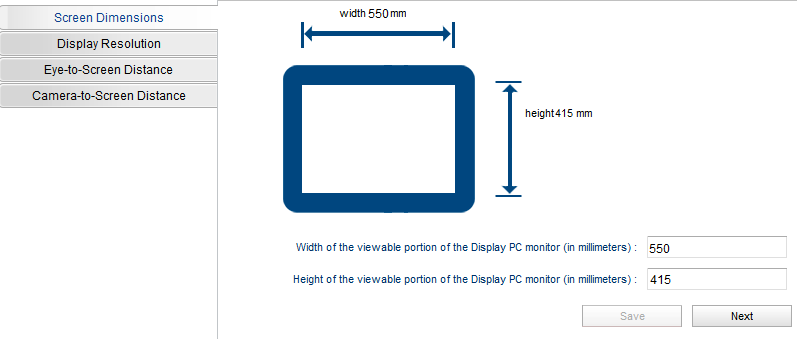Eye Tracking: Difference between revisions
Jump to navigation
Jump to search
(→Setup) |
(→Setup) |
||
| Line 36: | Line 36: | ||
**"Auto-trigger" should be off by default. You will most likely want to keep this off. | **"Auto-trigger" should be off by default. You will most likely want to keep this off. | ||
*Click "Accept" and "Validate" to validate the calibration once it's complete. This will run you through another (similar, but not identical) process to verify the calibration results. | *Click "Accept" and "Validate" to validate the calibration once it's complete. This will run you through another (similar, but not identical) process to verify the calibration results. | ||
=Troubleshooting= | |||
Revision as of 18:25, 29 July 2022
EyeLink
MR Compatible EyeLink 1000
- CCN is equipped with an in-bore EyeLink 1000
Specifications
Setup
In Scanner
- The eyetracker is installed in the back of the bore. It should stay behind the blue tape marking the best position on the rail.
- There are three cables that need to be attached when you begin an eyetracking session:
- Two thick, black cables: Power cables. Plug them into the two round ports on the back of the eyetracker (doesn't matter which one goes on which side).
- One skinny, orange cable connected to a blue cable: Fiber optic cable. Plug it into its port on the back of the eyetracker.
- Remove the lens cap. Place it somewhere nearby so you can find and replace it again easily when your scan is complete.
- At this point, the Eyelink desktop computer in the control room can be turned on. The camera now needs to be aligned so that it points at the participant's (usually right) eye, reflected in the mirror.
- Remember to use the mirror dedicated to eyetracking, not the usual coil mirrors. The eyetracking mirror is stored in the control room cabinet and labelled with EYETRACKER.
- Once the participant is inside the bore, adjust the alignment as necessary. You may need to play around with both wheels until a stable image is achieved:
- Wheel close to lens: Focus wheel.
- Wheel close to base: Aperture wheel.
- Large knob near the base: Adjust eyetracker positioning in all directions.
In Control Room
- At the Eyelink station on the right side of the room, there is a cable with a yellow tag on it and attached to a battery box labelled EYELINK (pictured below). This is the transducer cable--plug it into the rightmost port (labelled with "12V") on the box on top of the tower unit.
- Once the cables are connected to the eyetracker in the bore, turn on the tower unit. You will likely get errors if you try to power on before those cables are connected.
- The main Eyelink menu screen should appear, now that all the cables are connected and the computer is powered on.
Calibration
- Click on the center of the eye to put the red circle around the pupil.
- Set the thresholds so that the cross locks on to the center of the pupil and maintains as stable a tracking as possible:
- Start by clicking "Auto Threshold". Eyelink will give you its best estimate of what threshold values give you the most accurate capture of pupil and corneal reflection.
- Adjust the pupil threshold until the dark blue (pupil) fills as much of the pupil as possible without including too much non-pupil (e.g., eyelashes).
- Adjust the CR threshold until the light blue (corneal reflection) circumscribes a spot on the pupil without including too much non-CR (e.g., the coil).
- Once the threshold settings are as stable as you can get them, click "Calibrate" on the right side of the screen to begin calibration.
- The details of running the calibration will depend on how the corresponding script is written on your task computer's side. You will need some code that tells Eyelink when to present a fixation cross and when to accept fixations.
- This can be a relatively simple Matlab script with just a few commands for having the user decide when to show a cross, accept a fixation, show the next cross, and exit the script when calibration is done.
- "Auto-trigger" should be off by default. You will most likely want to keep this off.
- Click "Accept" and "Validate" to validate the calibration once it's complete. This will run you through another (similar, but not identical) process to verify the calibration results.