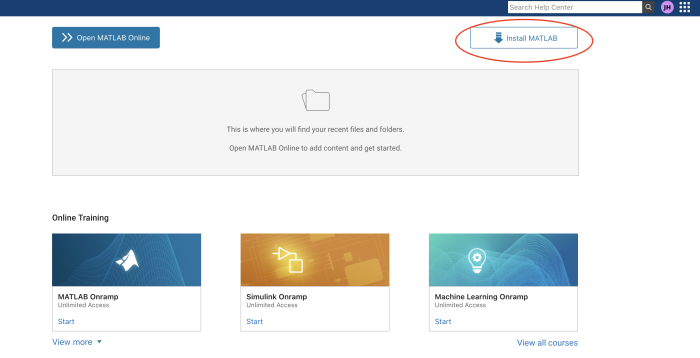Matlab licenses: Difference between revisions
Jump to navigation
Jump to search
| Line 6: | Line 6: | ||
# Download the appropriate version | # Download the appropriate version | ||
# Login with your Mednet email and the license will be attached during the installation | # Login with your Mednet email and the license will be attached during the installation | ||
* '''Note:''' The user running | * '''Note:''' For multi-user accounts: The MacBook user who will be running MATLAB should be logged in during the installation. The MATLAB license must be linked to the MacBook username (the user account on the computer), not necessarily the person performing the installation or activation. This ensures that the software functions correctly under the intended user's account. | ||
Revision as of 18:38, 3 December 2024
Getting Your Matlab License
Access the Portal
- Go to MathWorks Portal
- Register with your mednet or g.ucla.edu email
- Download the appropriate version
- Login with your Mednet email and the license will be attached during the installation
- Note: For multi-user accounts: The MacBook user who will be running MATLAB should be logged in during the installation. The MATLAB license must be linked to the MacBook username (the user account on the computer), not necessarily the person performing the installation or activation. This ensures that the software functions correctly under the intended user's account.
- Note: Select Apple Silicon for M series MacBooks
Need Help?
Contact ccnsupport@g.ucla.edu