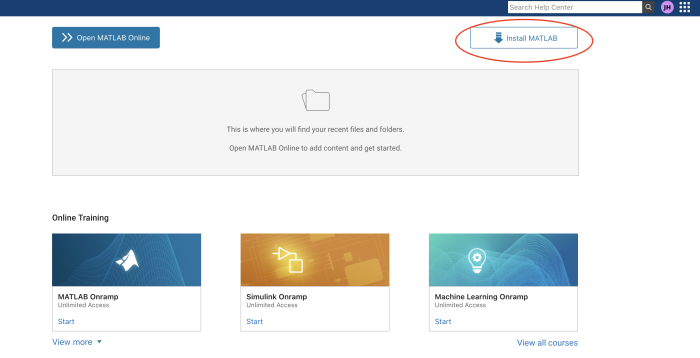Matlab licenses: Difference between revisions
Jump to navigation
Jump to search
| (2 intermediate revisions by the same user not shown) | |||
| Line 3: | Line 3: | ||
== Access the Portal == | == Access the Portal == | ||
# Go to [https://www.mathworks.com/academia/tah-portal/ucla-31454052.html MathWorks Portal] | # Go to [https://www.mathworks.com/academia/tah-portal/ucla-31454052.html MathWorks Portal] | ||
# Register with your mednet | # Register with your mednet or g.ucla.edu email | ||
# Download the appropriate version | # Download the appropriate version | ||
# Login with your Mednet email and the license will be attached during the installation | # Login with your Mednet email and the license will be attached during the installation | ||
* '''Note for multi-user computing''' Log in as the MacBook user who will run MATLAB during installation. The license must link to the MacBook username, though a different person can perform the installation or activation. This ensures MATLAB works for the intended user. | |||
[[File:Matlab_login.png|center|700px|Matlab Login Page]] | [[File:Matlab_login.png|center|700px|Matlab Login Page]] | ||
Latest revision as of 18:40, 3 December 2024
Getting Your Matlab License
Access the Portal
- Go to MathWorks Portal
- Register with your mednet or g.ucla.edu email
- Download the appropriate version
- Login with your Mednet email and the license will be attached during the installation
- Note for multi-user computing Log in as the MacBook user who will run MATLAB during installation. The license must link to the MacBook username, though a different person can perform the installation or activation. This ensures MATLAB works for the intended user.
- Note: Select Apple Silicon for M series MacBooks
Need Help?
Contact ccnsupport@g.ucla.edu